Introduction
When I upgraded my client’s project from Unity 5.6 to Unity 2022, I noticed a surprising increase in memory usage. After some investigation, I discovered that the Read/Write Enabled option on imported models was the culprit. In Unity 5.6, this setting was enabled by default, which caused Unity to keep a duplicate copy of each model in memory, significantly increasing the project’s memory usage.
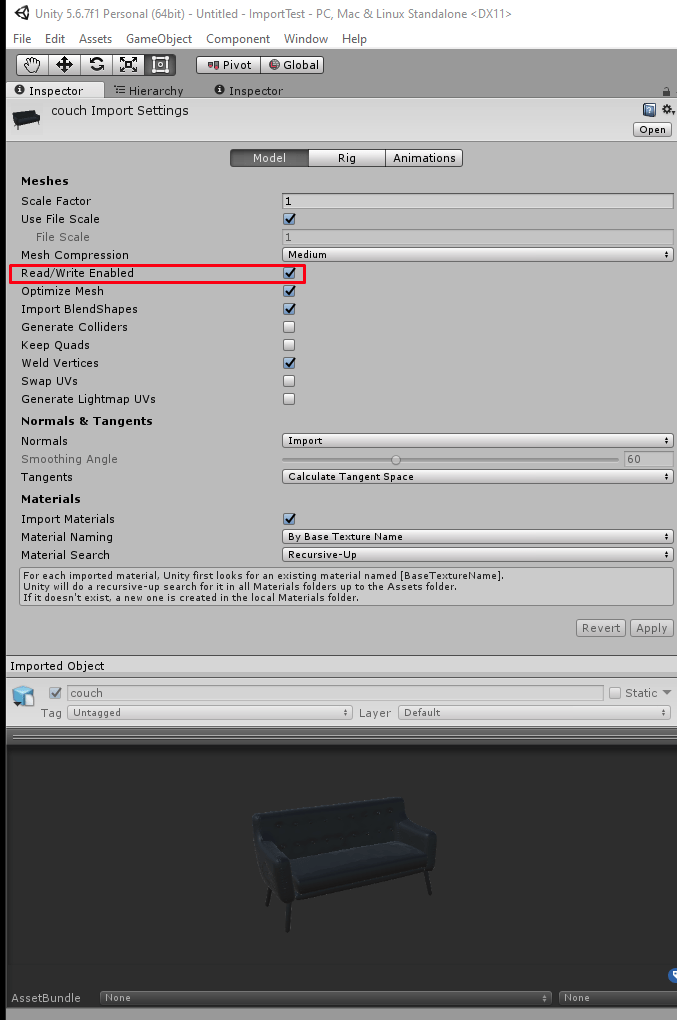
In this project, no one had reviewed the import settings after the upgrade, so the unnecessary memory usage went undetected. After switching to Unity 2022, disabling Read/Write on models resolved the issue, leading to a substantial reduction in memory consumption.
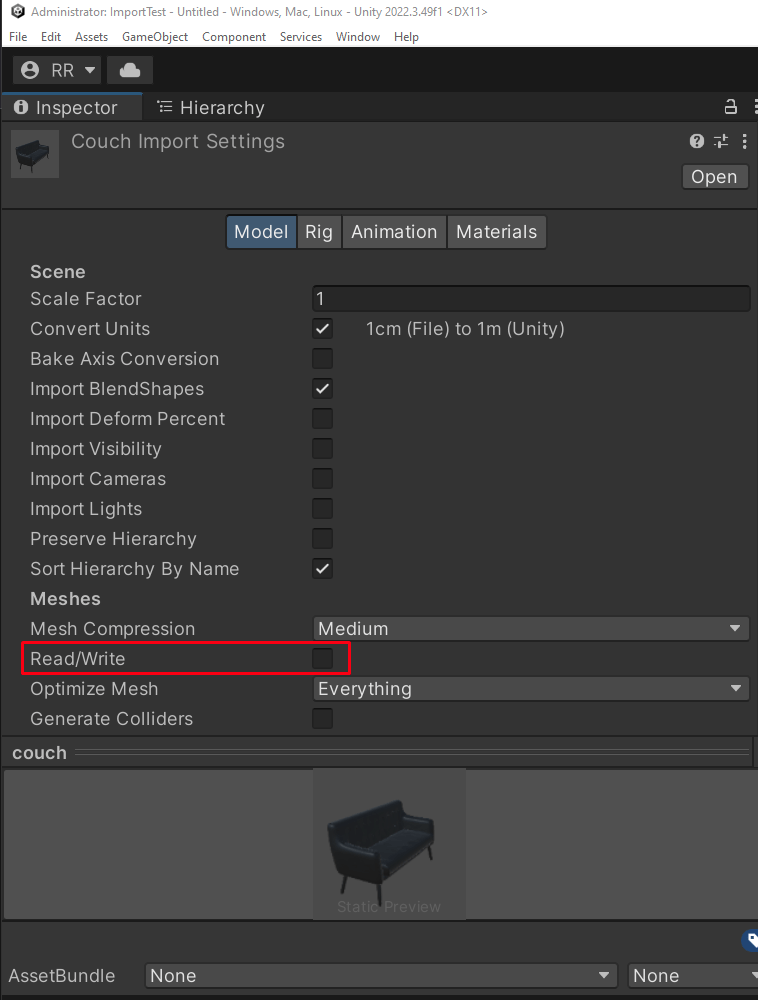
Optimizing Import Settings for Better Performance
To make sure your game performs optimally, always review the import settings for each asset. Here are some key settings to pay attention to:
- Textures: Check resolution and compression settings. Large, uncompressed textures can drain memory and slow down performance, especially on mobile or VR.
- Models: Disable Read/Write on models unless you specifically need it for runtime modifications. Additionally, consider reducing the polygon count of complex 3D models in modeling software to save memory.
- Audio: Use compressed audio formats for sound effects to reduce file sizes without compromising quality.
Conclusion
Always review import settings when adding new assets or upgrading Unity versions. Optimized import settings help keep memory usage in check, boost performance, and prevent unexpected issues, ensuring a smoother experience for your client and end users in Unity.